The internet is a gold mine. With enough time and dedication on your hand, you can search for anything and everything here. Many people use it as a source to find assistance for their reports, essays, presentation etc.
It is one place where you can find all kinds of matter, In a way representing a huge library with access to all documents from the comfort of your home, office. However, it is not always possible to have enough spare time to go through pages of materials available online at one go.
How to Save a Webpage as a PDF in Chrome, IE, FireFox, iOS, Android
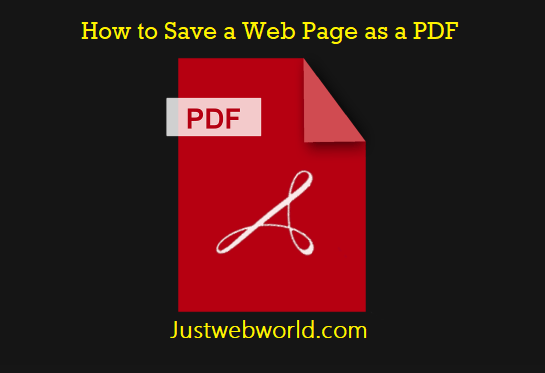
Searching for the same pages or saving them for later retrieving does not always work. People often prefer converting those web pages as PDF (portable document format).
This is a reliable file format that is used to exchange and view documents. Compared to others, PDF is preferred as it saves as well as sends document in the exact intended format as the source.
The need to convert webpages into PDF
There is a huge cache of data available on the internet. While searching for any particular topic, you might get numerous webpages on it. However, if you want to edit or make changes in them, it is not possible.
Unlike Wikipedia, which allows changes being made to its pages by verified contributors, this option is unavailable on a majority of sites. But, if you convert the webpage to PDF format, you can do a lot more with it.
Here’s why people often convert web pages into PDF.
- Helps in the digitalization of documents.
- You can view the documents on any device without any change in format.
- It is possible to restrict authorization by setting passwords on important files.
- You can make changes in documents as per your requirement (add footnotes/comments, highlight important passages etc.).
- It can be easily shared without any change in the data format.
- Documents can be easily archived without compromising in its format, content layout, and its quality.
- You have access to webpages even offline once converted as stored as PDF on your device.
Webpages are written using HTML (Hypertext Markup Language) along with other associating files in formats like JPEG, cascading style sheets, etc. A number of web browsers are used by people to surf the internet. Saving webpages as a PDF file requires a different procedure in case of different web browsers.
For Windows, people generally use Internet Explorer, Google Chrome or Firefox; while for Mac, Firefox is used. Here’s how you can convert webpages as PDF with them.
Convert Webpages to PDF in Internet Explorer
IE has been one of the favored web browsers used by people all over the world. To convert a page opened in Internet Explorer into PDF you need to follow these steps.
- On the Adobe PDF toolbar select the “Convert Menu”.
- If you wish to save the entire webpage, choose “Convert Web Page to PDF”, select a location and a filename and “Save”.
- If there are certain portions of the webpage that you wish to convert then you can select and click the areas (they appear as blue) and convert them as previously stated. You can deselect the area by clicking again.
- If you wish to add the current webpage to another PDF, select the option “Add Web Page to Existing PDF”; locate the pre-existing file and click “Save”.
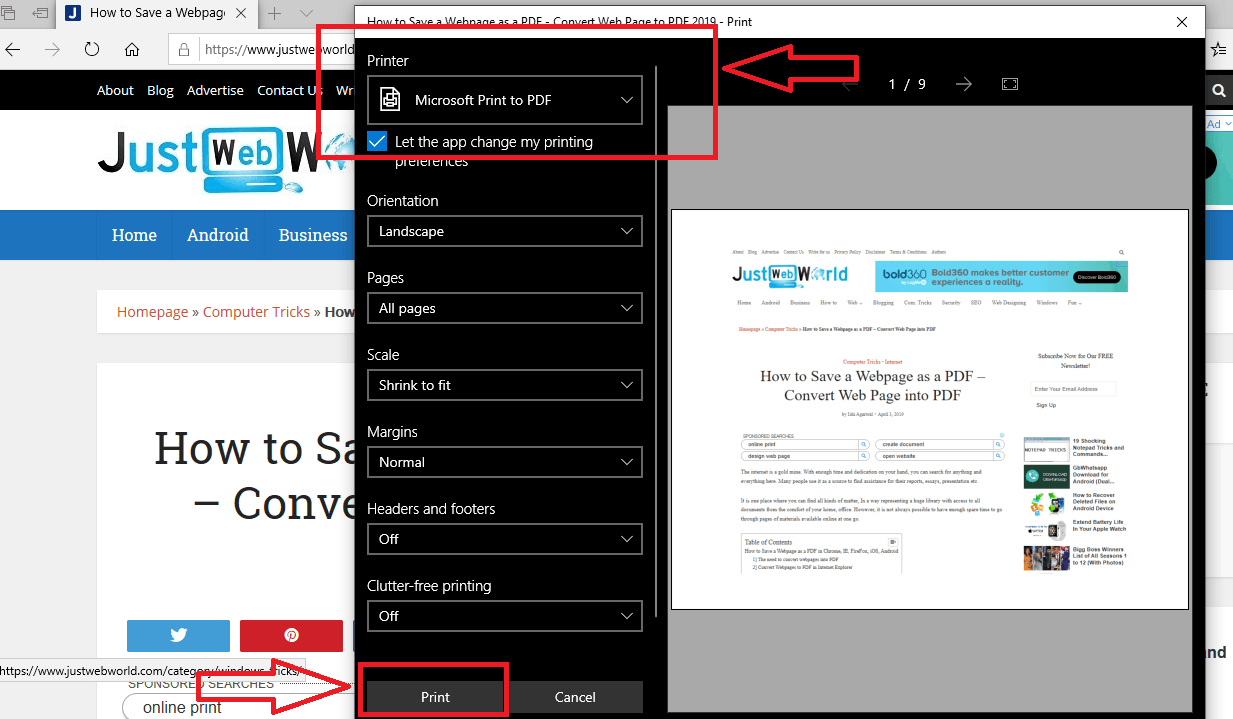
Convert Webpages to PDF in Google Chrome
To convert a webpage into PDF while using Google Chrome is fairly simple.
- Click the 3-dot icon present on the top right-hand corner of your Google Chrome window to open the settings menu. Scroll down and select “Print”.
- The print window opens where you can choose to change the destination of the document through “Select a Destination”. Under the “Print Destinations” heading you will find the option for “Save as PDF”. On selecting the option, a preview of the pages is loaded. You can select which pages to save, change the layout of those pages etc.
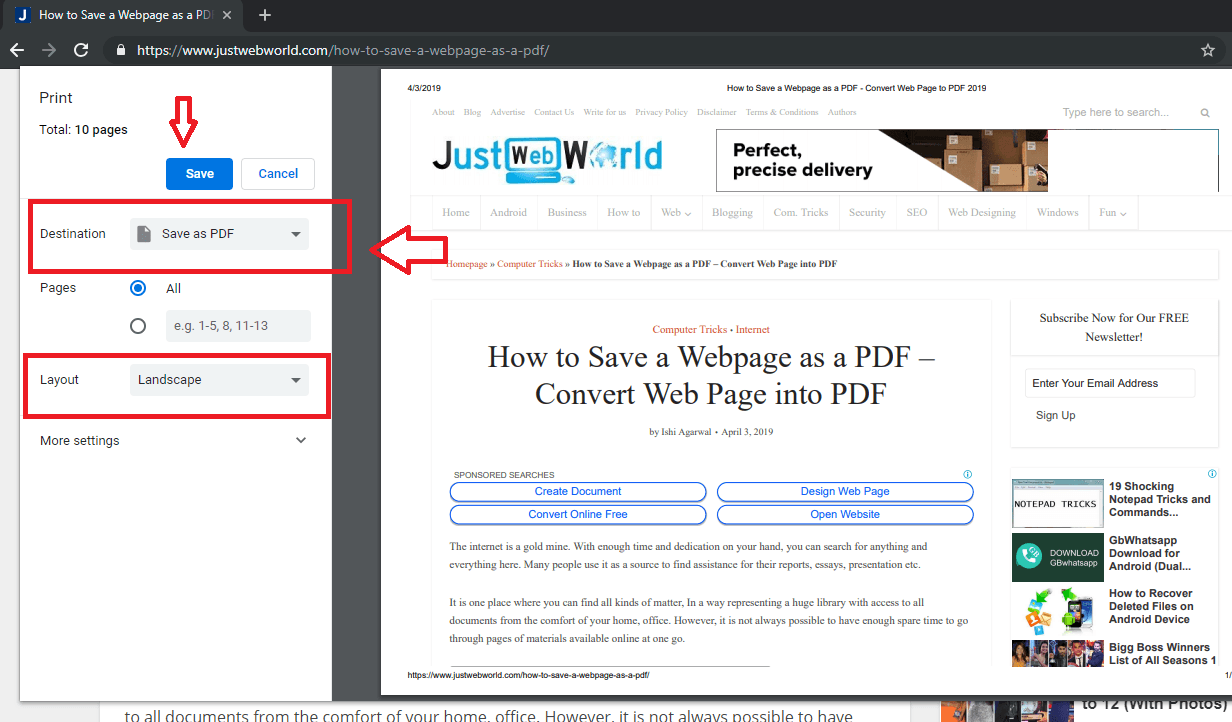
- Once your desired changes are incorporated in the document, you can “Save” it at the desired location.
Convert Webpages to PDF in Firefox
Despite the fact that Firefox’s latest versions do not possess a built-in ability for print to PDF, if you are using Windows 10, you can use its “Microsoft Print to PDF” function to convert any webpage into a PDF document using the following steps.
- Open the print menu by pressing ‘CTRL+P’.
- From the options available select “Microsoft Print to PDF” function.

- Select a name and destination for the file and click “Save” to finish the procedure.
People are constantly using their mobiles to surf the internet as well as for doing their work. The above procedures of saving webpages as PDF work great with desktop or laptops. If however, one wishes to save webpages as PDF on their mobiles, few changes are required to do so.
Convert Webpages to PDF in iOS
To convert a webpage as a PDF document while using your iPhone, you need to follow these steps.
- Select the ‘Share” button on the webpage you wish to save as PDF.
- You will be able to see a number of options for compatible apps already stored on your device. Select the ‘Save PDF to iBooks” option (it is the one with the iBooks icon).
- A PDF is automatically created and stored on your device in iBooks which can you browse through anytime.
- Sometimes formatting issues may occur while saving webpages on mobiles. If this is the case, try saving the documents on a desktop.
Convert Webpages to PDF in Android
Since Android mobiles are immensely popular, one can also make use of them to convert webpages to PDF. The easiest technique is to download a “Convert Web to PDF” app.
This allows not just conversion but also provides basic editing options like background editing etc. instant sharing of the converted file can be done by copying the URL and pasting it in the app.
Join 25,000+ smart readers—don’t miss out!


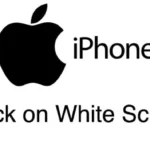
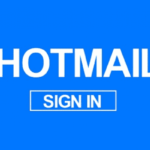



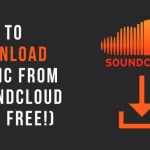
1 Comment
I found this blog very interesting when i was surfing the internet for the answer to my questions on how to convert webpage to PDF. This app helps in converting webpage for later reading and collecting information.