Are you part of a big organization? Do you work in the education department or are responsible for communicating with several people, relaying the same information over and over?
If you are stuck with a repetitive work like mailing or sending letters to several recipients, things can get pretty boring as well as mentally and physically exhausting.
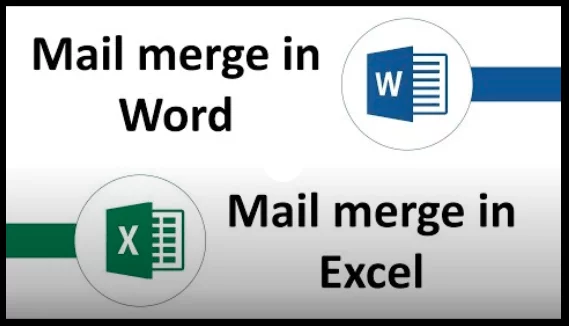
Instead of spending several bucks on outsourcing the work to someone else, you can simply try mail merge with Excel!
1] Why is there a need for mail merge?
Every day, several hundreds of letters or emails are being sent on a regular basis. Email marketing involves sending personalized emails to several people. Mail merge is also used to mail or type and send forms or letters to several recipients.
Getting admission or rejection letters from the institutes, typed report of your tests, joining letters dispatched to several new trainees, etc. are few examples of where the general format of the letter remains the same, but, the recipients’ name and addresses change.
What’s more, you can also use mail merge to create labels in bulk. This comes handy, especially for courier companies and e-Commerce giants.
Typing bulk mails is quite time consuming, therefore mostly, there exists a simple format that is common to all emails. All that needs to be done is enter the name and address of the recipient and the work is done.
However, imagine typing numerous names, addresses all the time. It can be quite tedious and tiring, especially when there are easier ways to get the same thing done. However, most people are unaware that mail merging is extremely easy, especially if done with an Excel sheet.
2] What makes Excel the obvious choice?
If you need some respite from typing names and addresses (whether physical or virtual) every time, you could create a database where you can store the same for easy retrieval. This can be done on Excel or a table in Word. However, both these documents are separate entities from the Word Document on which the letter will be drafted.
Among the two choices, Excel is generally preferred. This is because there already exists a pre-defined (tabulated) structure, working with Excel forms no problem, even for novices. You can easily form a mailing list comprising of all the essential data required.
3] How to prepare Excel sheet for mail merge?
Excel forms the information database, where you can store all the information required by you. This includes the name (individual and/or company depending on your requirement), postal address including city, state and ZIP code or any other data as per your prerequisites.
Generally, the first row contains the column headers or fields which gives you an idea about what the entry is subsequent rows are. In case you wish to write something personal in the letter or email, you can even make a column entry for the remark. In case you wish to send an email, don’t forget to add the email addresses.
4] Tips to prepare Excel Spreadsheet
- For every field you wish to insert in your mail merge, there must be a column in your spreadsheet. Thus, if you require both the first name and last name of the recipient, make separate columns for both.
- Ensure that you have the complete data which needs to be merged on the first sheet of your spreadsheet.
- Any data entry with respect to postal code, currency or percentage is automatically formatted in the correct manner in Excel spreadsheet. Thus, when you mail merge the data on your word document, proper values are read.
- Ensure that the Excel spreadsheet you will be using for mail merge is stored on the local machine and not on any other system.
- Make sure that any changes required, or addition of data is done in the spreadsheet, prior to using it to mail merge in Word.
5] Step-by-step instructions on mail merging with Excel and Word
- Open the Word document and click Mailings.
- When you click Start Mail Merge, you are provided with several options including letters, e-mail messages, envelopes, labels or directory. You can choose your desired option. For example, if you wish to create a letter, select that option.
- Next, you click on Select Recipients. The options available to you are typing a new list, choose an existing one or select from your Outlook contacts. Since you have already created a list on Excel, you are going to select that by browsing the data to find it.
- Once you have found the Excel sheet, click on the spreadsheet where you have entered the data of interest.
- The next step involves clicking the Insert Merge Field option available on the ribbon. This will give you an insight into all the column headers provided in the Excel sheet. You can select which ones you need in the Word document during the mail merge.
- Start the letter by following the letter-writing rules. Insert the required fields from the Excel sheet in the desired format.
- Enter the body of the letter, including salutation. You can use the first name of the recipient from the data entered in the Excel sheet very easily.
- Before going ahead with mailing or printing the documents, it is important to check them. This can be done by clicking on Preview Results. You can check all the entries by clicking on individual entries or finding the recipient.
- You can end the process by clicking on Finish & Merge.
If you wish to edit individual documents, that option is also available. You can finally print or email the same, saving you a lot of time.
Join 25,000+ smart readers—don’t miss out!







1 Comment
Thank you for writing this article about email merging for both Word and Excel! Excel and Word are both tools that I would always like to know more about, so this article was really helpful. I did not know that a merging function on Excel could automatically read all of the units like currency or postal code the same way that Excel does.