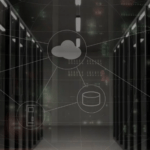Sometimes we need to transfer data from one iPad to another. Maybe you bought a new iPad and want to transfer data from your old iPad to it; maybe you want to transfer some photos to your friend’s iPad.
How to Transfer Data From Old iPad to New iPad Pro

Well, there are 4 ways that can help you move data from iPad to iPad.
Way 1: Transfer Data from iPad to iPad via Quick Start
To help people transfer old iPad to new iPad quickly, Apple provides a tool called “Quick Start”. It allows users to set up new iPad using the information from the old device. Besides, you can choose to transfer data from old iPad to new iPad directly.

- If you have already set up new iPad, you should go to Settings > General > Reset > Erase All Content and Settings to erase device and restart.
- Turn on new iPad > Select your location and language.
- Place the new iPad near the old iPad > The Quick Start screen will appear on old iPad screen > Tap Continue.
- An animation will appear on your new iPhone > Hold your old iPhone over the new iPhone, then center the animation in the viewfinder.
- Enter pass-code on new iPad if asked.
- Continue the set up process until you access the Transfer Your Data screen.
- Choose Transfer from iPhone option.
Transfer Data from iPad to iPad via AOMEI MBackupper
If you want to transfer photos, videos, songs, contacts and messages from one iPad to another, one iPhone/iPad transfer tool named AOMEI MBackupper can do you a favor. It’s one PC-based iOS data backup & transfer tool that lets users transfer data between two iDevices, between iDevice and computer.
You can preview and select the data you want to transfer. There is no need to erase iPad and no data will be erased on device. It’s a good choice to transfer data between two iPads that using different Apple IDs.
See how to use AOMEI MBackupper.
- Download, install and launch AOMEI MBackupper > Connect source iPad to computer via USB cable.
- Click Custom Backup.
- Click the icon to choose the files you want to transfer and click OK to confirm.

- Choose the storage path > Click Start Backup to start backing up your data.
- Unplug source iPad and connect target iPad to computer.
- Go to the Backup Management screen > Click the Restore option > Confirm the data that will be transferred to iPad > Finally click Start Restore.
Way 3: Transfer Data from iPad to iPad via iCloud
If you have enough iCloud storage space, then you can let iCloud help you make it. First backup old iPad via iCloud and then restore that backup on new iPad.
- Connect two iPads to stable Wi-Fi network.
- Two iPads should use the same Apple account.
- Make sure that there is enough storage space. The backup will fail if there is not enough space.
Backup old iPad:
Go to Settings app > Tap your account > Tap iCloud > Tap iCloud Backup > Tap Back Up Now to create a backup package.

Restore backup on new iPad:
Erase iPad if you have already set it up > Set up iPad until the App & Data screen > Choose Restore from iCloud Backup.
Way 4. Transfer Data from iPad to iPad via iTunes
iTunes helps you transfer everything from iPad to iPad. It is able to transfer all data as well as all settings. Since it will backup and restore the entire device, it will take a long time to complete.
Backup old iPad:
- Download and install the latest version of iTunes on computer.
- Run iTunes and plug in old iPad > Click the Device tab.
- Go to Summary > Select This Computer > Click Back Up Now button.
Restore backup on new iPad:
- After the backup is complete, unplug old iPad and plug in new iPad.
- Go to Summary > Click Restore Backup button > Select the backup you created before > Finally click Restore to start.

Final Words
That’s all for how to transfer data from iPad to iPad.
If you have not set up your iPad, you can simply choose to transfer data during the setup process.
Also if you don’t mind data loss, you can let iTunes or iCloud transfer all old iPad data to new iPad.
If you don’t want to erase your iPad, you can rely on AOMEI MBackupper to help you transfer data selectively.