Are you tired of missing out on your favorite radio shows, music, or podcasts because you can’t listen to them in real-time? Or perhaps you want to save that amazing live performance for later enjoyment? Streaming audio recorders are the perfect solution for capturing and storing audio from your favorite online sources. In this comprehensive beginner’s guide, we’ll introduce you to the 7 best streaming audio recorders, their features, and how to use them effectively.

Introduction
Streaming audio recorders are tools that allow you to capture audio from various online sources, such as streaming services, internet radio, podcasts, and more. These handy applications come in different forms, from desktop software to web-based tools, and each offers unique features to cater to different needs.
Benefits of Streaming Audio Recorders
Before we delve into the best streaming audio recorders, let’s take a look at some of the key advantages of using them:
Time-Shifting: You can record audio streams and listen to them at your convenience.
Offline Listening: Save audio content for offline playback, reducing your data usage.
Quality Preservation: Many recorders capture audio in high quality, preserving the original sound.
Customization: Some recorders offer features like trimming, splitting, and organizing recorded audio.
Now, let’s explore the7 best streaming audio recorders for beginners.
NoteBurner Music One
Benefits of NoteBurner Music One
Before we dive into the specifics of NoteBurner Music One, let’s explore the key benefits of using this tool:
Support 8 Popular Music Services: This NoteBurner all-in-one streaming music converter supports most popular streaming services like Spotify, Apple Music, Amazon Music, Tidal, YouTube Music, Deezer, Pandora Music, and Line Music.
Unlimited Offline Listening: With NoteBurner Music One, you can download your favorite streaming songs and listen to them offline, anytime and anywhere.
Music Preservation: It lets you preserve the original audio quality of the songs, ensuring a high-quality listening experience, for example Spotify 320kbps, Apple Music Lossless, Amazon Music HD, Tidal HiFi & Master, etc.
Two Stable Recording Modes: Differ from other streaming recorders, this tool provides 2 primary music recording modes – Music App download mode and Music Web Player download mode. You can choose the prefered download port to record songs easily.
Customizable Settings: NoteBurner Music One offers options to customize the output format, quality, and other settings according to your preferences.
Support 10X Download Speed: You can use this useful tool to batch download your streaming music playlists at 10X speed.
Wide Compatibility: The converted music files are compatible with various devices, media players, and platforms.
Now, let’s delve into the world of NoteBurner Music One and discover how it can revolutionize your music experience.
How to Install NoteBurner Music One
To get started with NoteBurner Music One, you’ll need to install the software on your computer. Here’s a step-by-step guide to help you through the installation and operation process:
Step 1: Download the NoteBurner Music One Software
Go to the official NoteBurner website.
Look for the “Downloads” section.
Select the version of NoteBurner Music One that matches your operating system (Windows or macOS).
Click the download button to initiate the download.
Step 2: Install the Software
Locate the downloaded installation file (usually in your computer’s “Downloads” folder).
Double-click the file to begin the installation process.
Follow the on-screen instructions to complete the installation.
Step 3: Launch NoteBurner Music One and Choose Download Port
Open it, and choose the streaming music service you want to download.
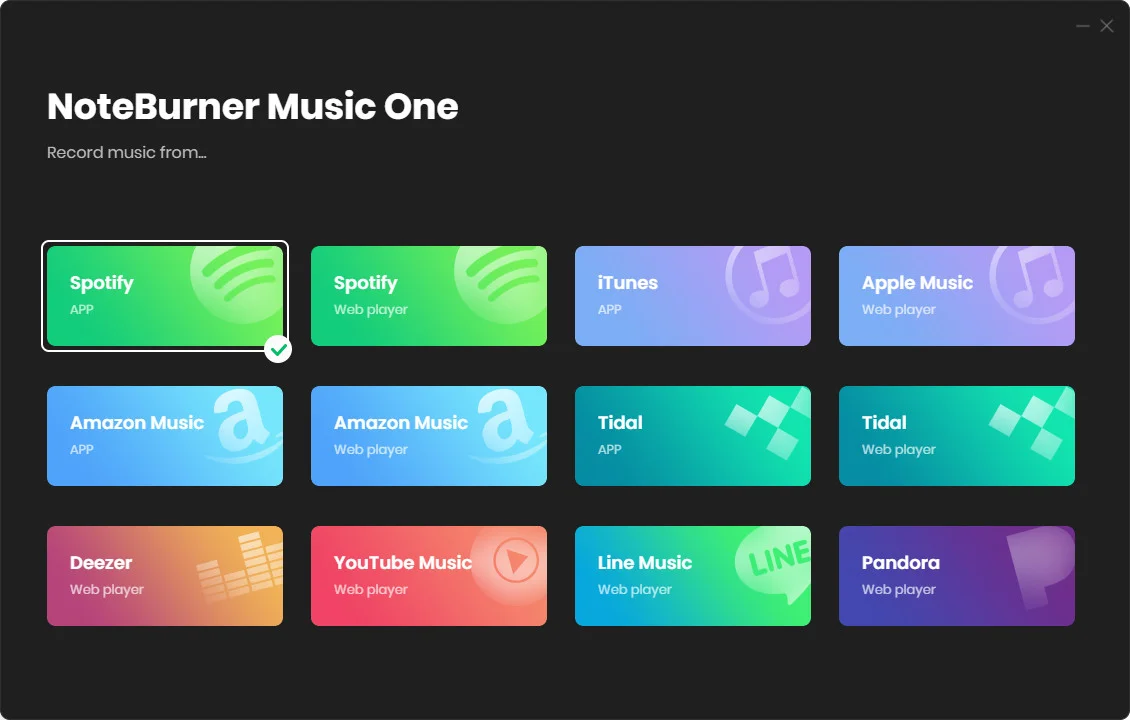
Step 4: Go to Settings Window and DIY
Click “Settings” and you can choose the output format, quality, output path, etc.

Step 5: Add Streaming Songs to NoteBurner
On Music App or the Web Player window, choose the playlist, can directly click the “Add” icon to add songs to NoteBurner.
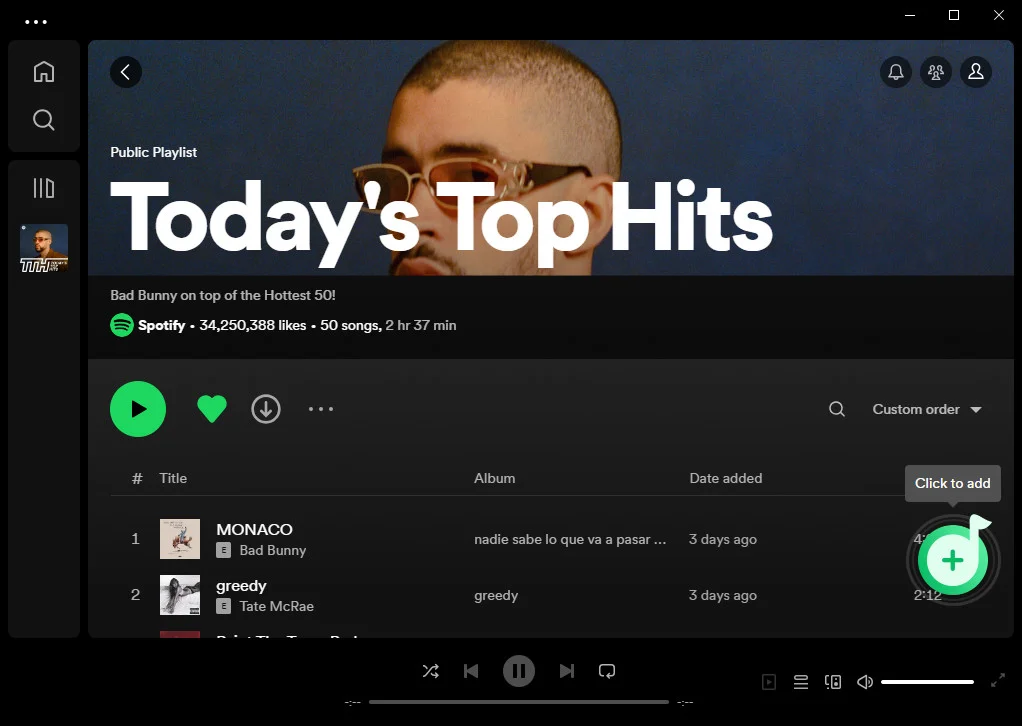
Step 6: Record Streaming Songs
Just click the “Convert” button and start downloading your streaming music songs offline.

Audacity
Audacity is a versatile, free, open-source audio recording and editing software that’s perfect for beginners. While it’s primarily known for its audio editing capabilities, it can also freely record streaming audio with ease.
Features
- Cross-platform compatibility (Windows, macOS, and Linux).
- Multi-track editing.
- Wide range of audio effects.
- Easy-to-use interface.
How to Use Audacity for Streaming Audio Recording:
- Download and install Audacity on your computer.
- Launch Audacity and set the recording source to “Stereo Mix” or “What U Hear.”
- Click the “Record” button when you’re ready to start recording.
- Save your recording in your desired format.
Streaming Audio Recorder
Streaming Audio Recorder by AudiCable is a dedicated audio recording tool designed for capturing streaming audio from various sources.
Features
- Easy-to-use interface.
- Supports recording audio from multiple sources.
- Automatic song splitting.
- Built-in audio editor.
How to Use AudiCable Streaming Audio Recorder
- Install Streaming Audio Recorder.
- Select the audio source you want to record.
- Click the “Start” button to begin recording.
- Edit and save your recorded audio.
OBS Studio
OBS Studio is known for its prowess in live streaming, but it can also be used to record streaming audio and video content.
Features
- Live streaming capability.
- Customizable scenes.
- Support for various audio sources.
- High-quality recording.
How to Use OBS Studio for Streaming Audio Recording
- Download and install OBS Studio.
- Set up your audio sources by adding them in the audio mixer.
- Configure your settings, such as the recording format and quality.
- Start recording by clicking the “Start Recording” button.
Wondershare Streaming Audio Recorder
Wondershare Streaming Audio Recorder is a user-friendly tool for capturing audio from streaming services and online radio.
Features
- Record audio from popular streaming services.
- Automatic song and album recognition.
- Built-in audio editor.
- Easily transfer recorded audio to your devices.
How to Use Wondershare Streaming Audio Recorder
- Install the software and launch it.
- Click the “Record” button to start capturing audio.
- The program will automatically identify and tag recorded songs.
- Edit and save your audio files.
Replay Music
Replay Music is a streaming audio recorder designed to capture and tag your favorite songs.
Features
- Records audio from popular streaming services.
- Automatic song tagging.
- High-quality audio capture.
- Easy-to-use interface.
How to Use Replay Music
- Install Replay Music on your computer.
- Open the program and configure the settings.
- Click the “Record” button to start capturing audio.
- Save and organize your recordings.
Total Recorder
Total Recorder is a comprehensive audio recording software that can capture streaming audio, edit audio files, and even convert them to various formats.
Features
- Record streaming audio.
- Edit and enhance audio files.
- Convert audio to different formats.
- Support for various audio sources.
How to Use Total Recorder
- Download and install Total Recorder.
- Choose your audio source and configure settings.
- Start recording by clicking the “Record” button.
- Edit and save your audio files.
Conclusion
In this beginner’s guide, we’ve explored the 7 best streaming audio recorders, each with its unique features and capabilities. Depending on your needs and preferences, you can choose the one that suits you best. Whether you’re looking to record online radio, streaming music, or podcasts, these tools provide you with the means to capture and enjoy your favorite audio content offline.
Now that you’re armed with the knowledge of these streaming audio recorders, you can enhance your listening experience and ensure you never miss out on your favorite content again.
Frequently Asked Questions
Is it legal to record streaming audio?
Recording streaming audio for personal use is generally legal. However, it may be subject to copyright laws. It’s essential to check the laws and terms of service of the streaming platform you’re using.
Can I record audio from YouTube using these tools?
Yes, you can use these tools to record audio from YouTube videos as long as you comply with YouTube’s terms of service and any applicable copyright laws.
How can I improve the audio quality of my recordings?
To enhance the audio quality of your recordings, use a good microphone and ensure you’re recording in a quiet environment. Additionally, choose a recorder that allows you to adjust recording settings like bit rate and sample rate.
Tips: NoteBurner allows to preserve the original sound quality.
Are there any free streaming audio recorders available?
Yes, some of the tools mentioned in this guide offer free versions or trial periods with limited features. These can be a great way to get started without any cost.
Can I edit my recorded audio with these tools?
Yes, some of these streaming audio recorders come with built-in audio editing features, allowing you to edit and enhance your recordings.
Which streaming audio recorder is best for beginners?
For beginners, NoteBurner and Audacity is an excellent choice due to its user-friendly interface and free availability.
How much storage space do I need for recorded audio files?
The required storage space depends on the duration and quality of your recordings. High-quality recordings will consume more space. It’s advisable to have ample storage available for your audio files.
Can I record audio from streaming services that have DRM protection?
Most streaming audio recorders are unable to capture audio from services with DRM (Digital Rights Management) protection. But a tool among them, NoteBurner, can record audio from streaming music sources where it’s legally permissible.
With these answers to common questions, you’re well-prepared to start using streaming audio recorders effectively and responsibly. Enjoy capturing your favorite audio content and building your personal audio library!






