The Internet has revolutionized the world. People are never really lonely despite being alone, thanks to the wonders of the internet. A number of websites and games are available to keep you forever engaged. When you have the latest mobile and a fast internet connection, time seems to fly.

YouTube is one of the most frequented sites from Google that is well known for video sharing. With a huge cache of videos and an equally large number of viewers and subscribers, it is the perfect companion for traveling long distance.
From entertaining videos to learning videos, there are loads of videos to watch from. At a time a large number of users are logged on to YouTube and sometimes, simultaneously, you might find that YouTube is not working. This has led to an outrage in the online community as many people are loyal followers of the various YouTube Channels.
Why is YouTube Popular?
Despite the presence of a number of video sharing sites, the popularity of YouTube remains unaffected. It is undoubtedly one of the largest and the most popular platform where users can upload and share videos.
Every minute all over the world people post videos on the site, sometimes around 400 hours of content is uploaded per minute! The reasons for its popularity include the fact that it is free and has hours of content to watch.
The site has education and entertainment content and also provides the creators a way to earn money by monetizing ads. With so many reasons, it is no wonder people have an outage if the site is not working properly.
What can be the reason behind YouTube not working?
People who are used to watching YouTube on a daily basis for work on entertainment might find it annoying if it is not working.
Other issues that users can face include YouTube full screen not working in Chrome or video not buffering or the app not working on their phones. There can be a number of reasons why the YouTube website or app is not working, common among them are these.
- Slow Internet Connection – Web videos requires large bandwidth, i.e. to watch videos and browse you require a fast internet connection. In case your internet connection is slow, a lot of time will be needed for buffering and you may end up wasting a lot of time trying to see any video. A minimum connection speed of 500+ kbps is required to see videos. In case you are experiencing constant streaming and interrupted video, slow internet is probably the cause.
- Low Memory – More often than not, we have multiple programs going on simultaneously on our computer systems. We will be working on important documents while surfing the net and playing videos on YouTube all at the same time. This may cause loading problems in the case of videos and movies.
- Browser Issues – Sometimes, the video may upload on YouTube but it won’t play to your constant dismay. This can happen when you have a browser which needs an update. If a newer version is available of your browser and you still haven’t upgraded yours, this kind of issues will keep cropping up. Sometimes extensions and plugins may cause similar problems too.
- Security Issues – Almost every system has a firewall installed to keep your network safe and secure from any kinds of attacks. However, sometimes firewall or antivirus apps may result in blocking YouTube videos. YouTube access might be blocked by such apps for security reasons.
How to Fix YouTube not working problem?
Before fixing the issue of YouTube not working, it is important to find out what exactly is causing the problem. The above-mentioned reasons can easily be fixed with some simple steps.
A number of problems can be fixed by updating your browser and or firewall or security apps, depending on what is causing the error. Sometimes rebooting your system works in the proper functioning of apps and sites. Here is a few simple methods to fix real-time issues and outages when YouTube is not working properly.
1st Method – Restart Google Chrome (Youtube not working on chrome)
One of the easiest technique to fix any problem faced in YouTube is to restart your browser. To accomplish this:
- Force close your Google Chrome browser (use task manager to do so).
- Open the Task Manager from the taskbar or simultaneously press Ctrl+Alt+Del keys to do so.
- Right click on ‘Google Chrome” and select the ‘End Task’ option to close the browser.
- Now, restart the browser.
2nd Method – Configure Settings in Chrome
Changing advanced settings may help resolve the YouTube outage issue. For this technique.
- Go to ‘Settings’ in Chrome.
- Click on ‘Advanced Settings’.
- Scroll to find the option ‘use hardware acceleration when available’.
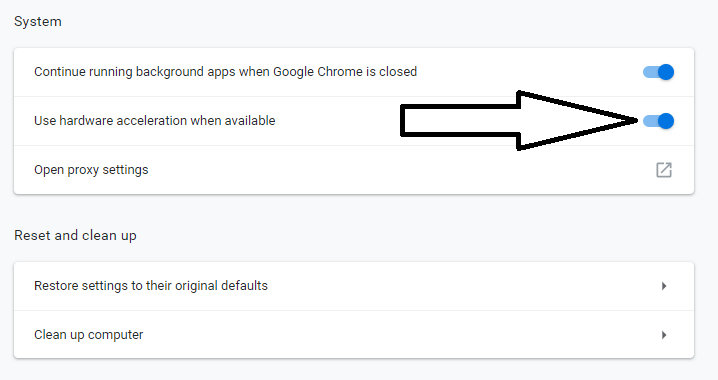
- You need to uncheck this option.
- Restart the browser.
3rd Method – Clear Cache or Browser History from Chrome
Accumulation of cache and cookies, as well as browser history, can considerably slow down your system, without you ever giving a thought about it. However, you should make it a habit to regularly clean the same for a seamless browsing as well as video watching experience. To do this, all you have to do is.
- Go to settings and tools.
- The option ‘Clear Browsing Data’ can be seen.

- Click the option to delete the browsing history, cookies and cache.

- Restart Chrome.
4th Method – Update Your Browser or App
Youtube not working on android or Youtube not working on iphone? More often than not, people choose not to auto-update their apps. This may result in the app not working properly if a newer version are launched. To avoid this, you can simply.
- Open Play Store.
- Select to open the drop-down menu.
- Click on ‘Settings’.
- Click on ‘Auto-update apps’.

- In case you have selected ‘don’t auto-update apps’, unselect it and choose either ‘auto-update on any network’ or ‘auto update over Wi-Fi’.
- You can also update any app by simply selecting My Apps and Games from the drop-down menu.
- Select the app you want to update and click update.

